Using SFDX & the Metadata API to Compare Page Layouts Between Salesforce Orgs
Have you ever gone live with a Salesforce implementation or enhancement project only to realize that what the users see on the screen doesn't match what they saw during UAT testing? You may have forgotten to deploy your page layouts or lightning record pages. In this article, I'll talk about how to rapidly identify the differences in page layouts and lightning record pages between two Salesforce orgs using sfdx and the Metadata API.
In GitKraken, open the git repository you've created (the sfdx project folder)
Click the Stage all Changes button in the top right of GitKraken
In the bottom right of GitKraken, enter a commit message and click the Commit changes to button
Make sure you have selected the split view icon directly beneath the Stage File button
Prerequisites
- Install Git
- Install Visual Studio Code
- Install SFDX
- Install the Salesforce Extensions for Visual Studio Code
- Install GitKraken
Steps
- Open the command palette and select SFDX: Create Project with Manifest
- Follow the prompts to select a project name and designate what root folder the project should be created in
- Select the empty template
- Expand the manifest folder and open the package.xml file
- Replace the contents with the package.xml file from this GitHub gist
- Open the command palette and run SFDX: Authorize an Org to connect to your source org
- Right-click on the package.xml file and select SFDX: Retrieve Source in Manifest from Org
- Open the integrated terminal
- Enter the following commands
- git init
- git add .
- git commit -m "initial commit of source org"
- In VSCode, open the command palette and run SFDX: Authorize an Org to connect to your target org
- under the force-app/main/default folder, delete the flexipages and layouts folders
- Right-click on the package.xml file and select SFDX: Retrieve Source in Manifest from Org
- Observe the Unstaged Files section in GitKraken
- Files with a green plus icon exist in the target org but not the source org - it is likely that no action is needed here
- Files with a yellow pencil icon exist in both orgs, but are different between the two - review the differences and decide whether or not to deploy this artifact to the target org
- Files with a red x icon exist in the source org but not the target org - you will likely want to deploy these artifacts to the target org, along with the associated apps, profiles, and permission sets
- If you click on a file with a yellow pencil icon, you can see the differences between the file in the source org (on the left) and the target org (on the right)

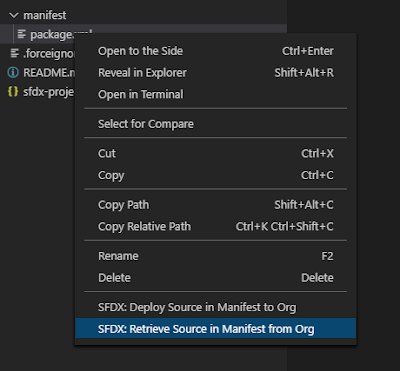
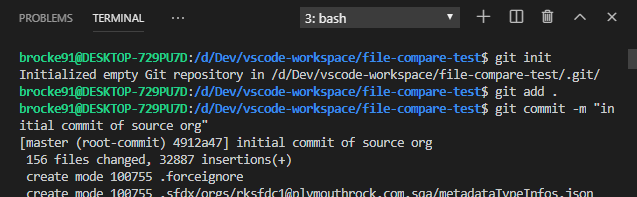

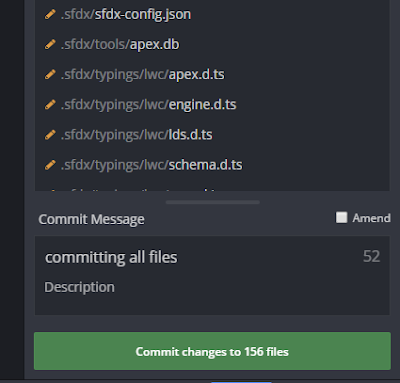
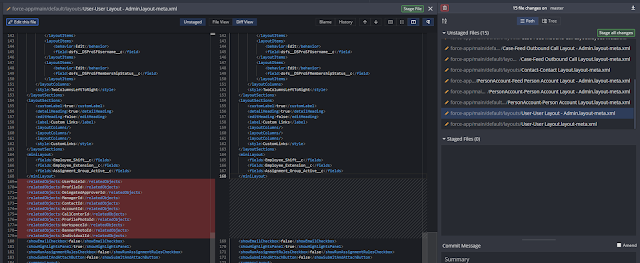
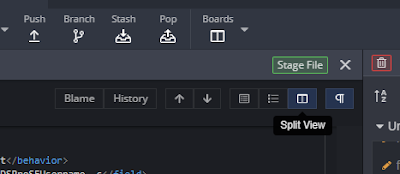

Comments
Post a Comment